Redirecting a short link in ShortenWorld can be a useful tool depending on your subscription plan. Each plan has its own unique monthly limit for redirects, which can be found in your account settings under billing and usage.
It's important to keep in mind that when you redirect a link in ShortenWorld, it is counted as a new link. This means that it will be included in your monthly link usage limit. In the event that you reach this limit, you won't be able to perform additional redirects until the beginning of the next month. However, certain plans offer the option to purchase additional links and redirects if needed.
If you decide to redirect a link that is linked to a QR Code or a button on your Link-in-bio page, those elements will also be redirected to the new destination.
To modify the destination of a ShortenWorld link, follow these simple steps:
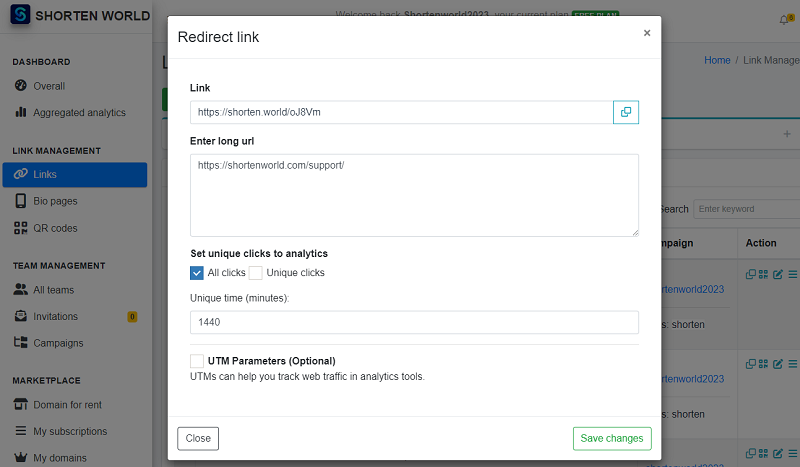
- Log in to your ShortenWorld account.
- Navigate to the "Links" section found in the left sidebar.
- Locate and select the specific link you wish to modify.
- Left-click on the three horizontal lines icon on the right-hand side under the 'Action' section, then select 'Change Destination.
- Enter the new target URL and save your changes.
Your link will now point to the newly specified destination URL. In cases where the link is connected to a QR Code or is featured on your Link-in-bio page, they will also redirect to the new destination, providing a seamless experience for your audience.
Redirect History
When you select a link from your list of all links, you can scroll down to view its redirect history. This history provides insights into the current target URL, previous URLs, the number of clicks each link has received, and the duration during which each target URL was active.
This feature in ShortenWorld allows you to efficiently manage and update the destinations of your short links, ensuring that your audience always has access to the most relevant and valuable content.