If you're wondering how to find your ShortenWord links, there are two straightforward methods:
Using the Search Function
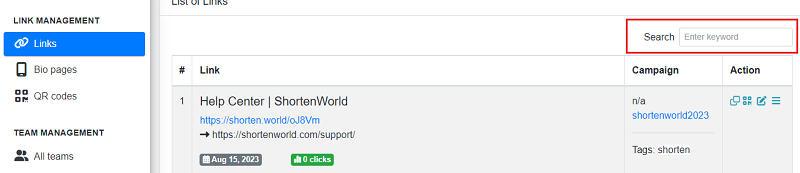
You can effortlessly discover your ShortenWord links by employing the search feature. It's versatile and can identify a link using either the destination URL or the shortened link itself.
For instance, imagine you have a shortened link like "sw.link/find-the-link" that directs to the longer URL "https://example.com/shortenword-search." You have a couple of options to locate it:
You could simply search for the word "link" since it's part of your custom back-half.
Alternatively, searching for "search" works too, as it's present in the destination URL.
You can access the search bar from any page on ShortenWord, except for your settings page. On the custom links page, you can solely search by the custom back-half.
Applying Filters
ShortenWord provides several filtering options on the Links page to refine your search. These filters include:
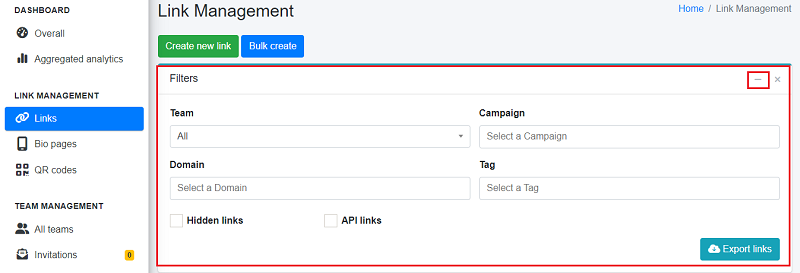
- Team
- Domain
- Campaign
- Tag
To use these filters:
- Log in to your ShortenWord account.
- Click on "Links" located in the left sidebar.
- Choose your desired filters at the top of the page.
- If you wish to display only hidden links, tick the corresponding box for "Hidden Links"."
- To apply multiple filters simultaneously, click on "Filters." Select your preferred filters and then click "Export links."
With these methods, finding your ShortenWord links becomes a breeze. Whether you prefer the simplicity of the search function or the precision of filters, ShortenWord offers versatile options to suit your needs.